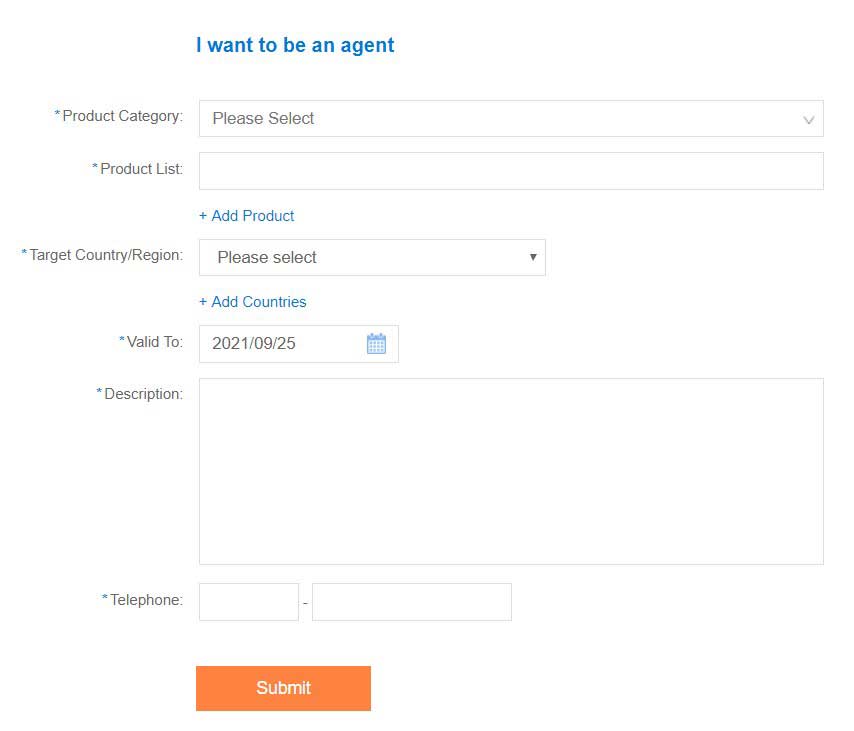1.Register an account on www.drugdu.com
① Go to the homepage of the website www.drugdu.com and click the registration button "Join Free" in the upper right corner of the homepage
② Click "Next" after filling in the registration information
③ Enter the registered email address to confirm the email address and activate your account
④ Complete the registration. Please continue to fill out your company profile
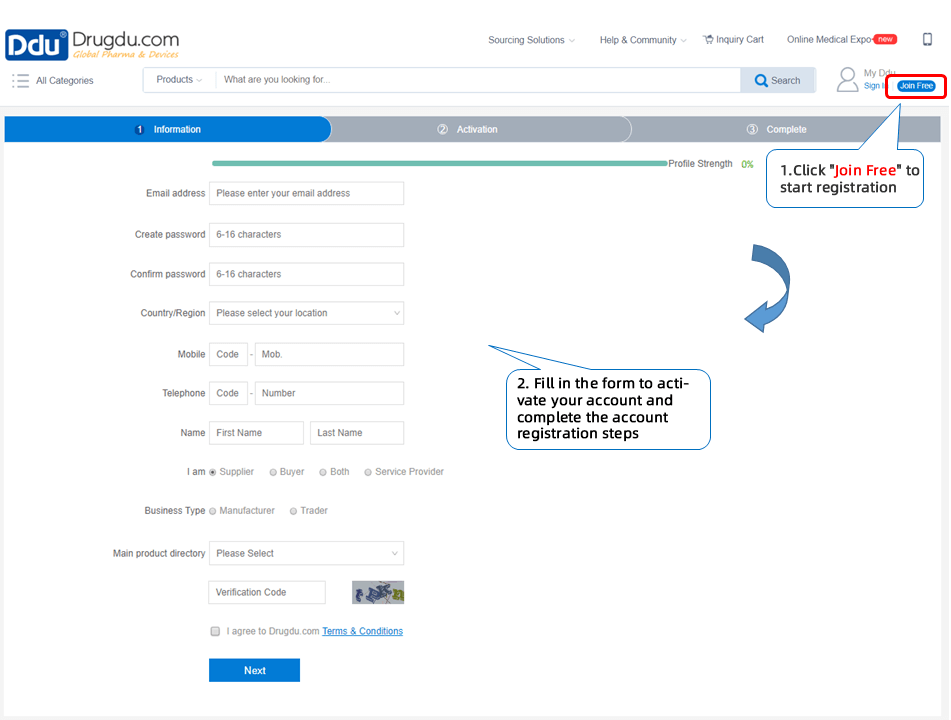
2. Fill in the company information
After logging in, click on "My Ddu" and select the company profile to fill out the company information.
The company profile contains five parts: company overview, production capacity, performance, management certification and image display. Company overview is the required field, and the remaining four parts are optional. A complete business introduction information can give customers a more comprehensive and intuitive understanding of your business.
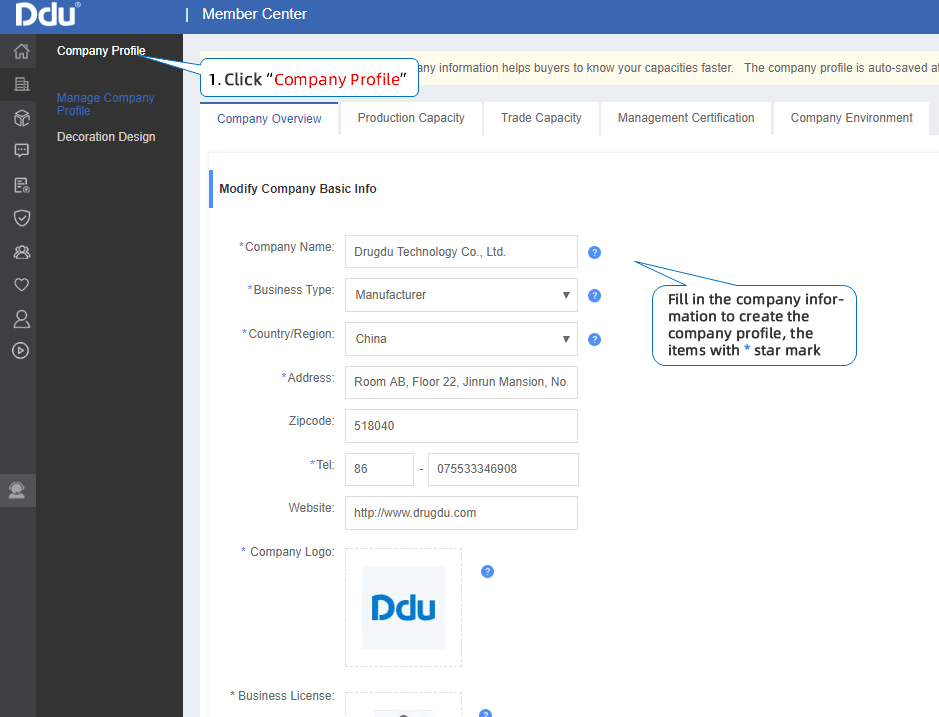
>> Click to create company profile
3. Edit product information
After logging in, click "My Ddu", then select "Manage Products", add a new product to publish your product information. The product information you fill out will not be officially released until it is approved by the platform.
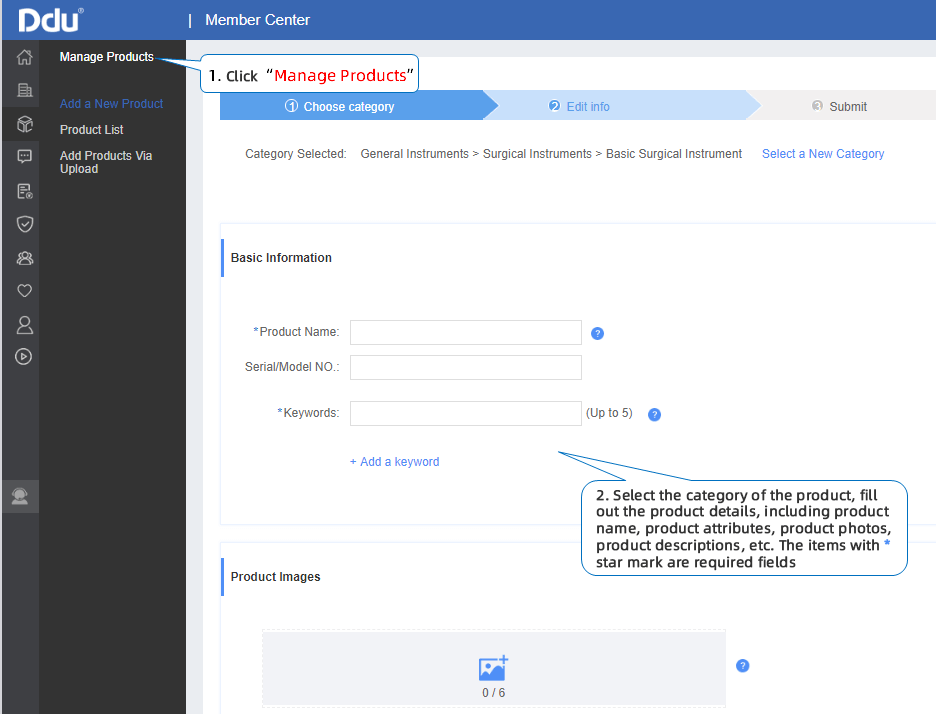
Tip: Before publishing the product, the company profile must be completed. If you have not created company information, please create it before publishing the product.
4. Message Center
After logging in, click "My Ddu" and then select "Message Center". You can view the buyer's inquiry, the content of the quotation posted, and the notification information from Drugdu.com here. At the same time, you can reply to the buyer through the functions of quotation and message reply.
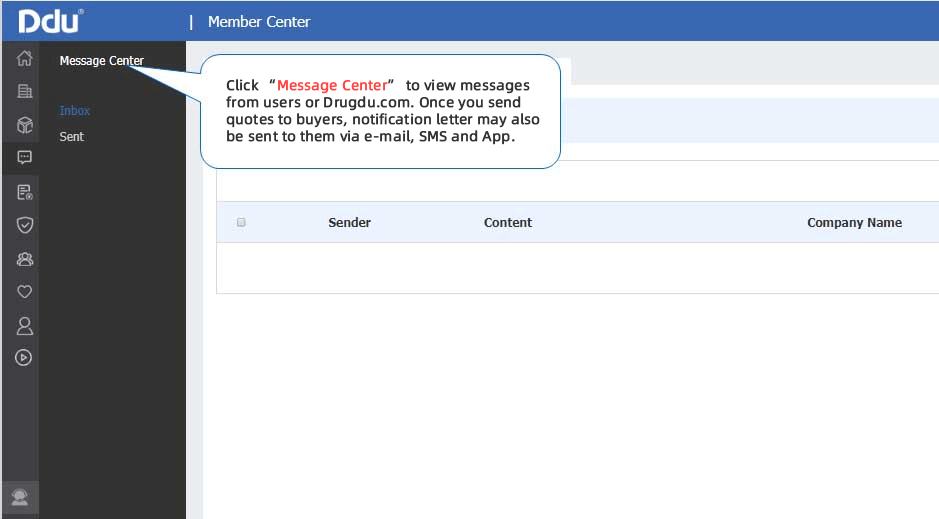
1.Why does a message "email registered" appear after an email address is entered during registration?
If the system prompts that your email address has been registered, it means that you have already registered an account on www.drugdu.com with your email address, and you can log in to the platform using your email address.

If you have forgotten the previously set password, please find and click "Forgot Password" on the member login page. The system will send an email to your registered email address for you to reset your password. Please click the link in the email to reset your password.
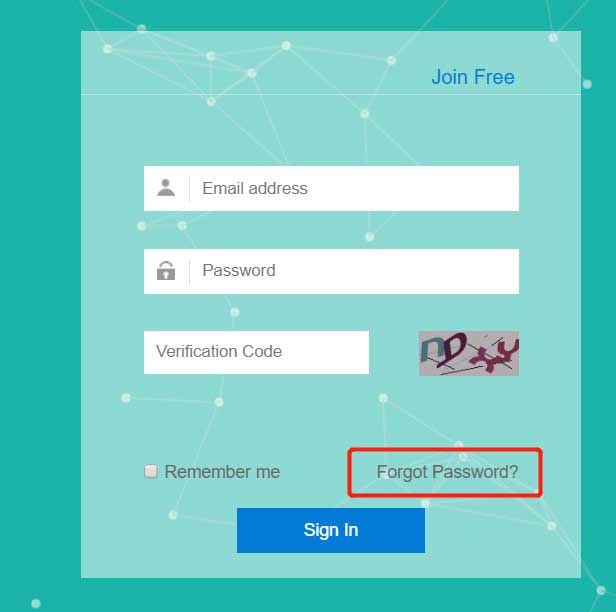
2.Why does the system prompt that the password format is incorrect?
When a password format error occurs, a corresponding prompt will appear on the right side, and the password for registration must be between 6-16 characters.

3.Why can't I submit the registration information?
When registering, please make sure that all required fields are filled. If a field is not filled in successfully, a corresponding prompt will appear on the right side of the field. Please follow the prompts to revise
For example:

If you still cannot submit, please send feedback to service@drugdu.com or contact your dedicated marketing consultant.
4.What is a registered account and password?
The registered account is your registered email address, and the password is the password you set when you register.
If you forget your password, please find and click "Forgot Password", and then enter your registered email address. The system will send a password reset email to your registered email address.
Please follow the link in the email to reset your password.
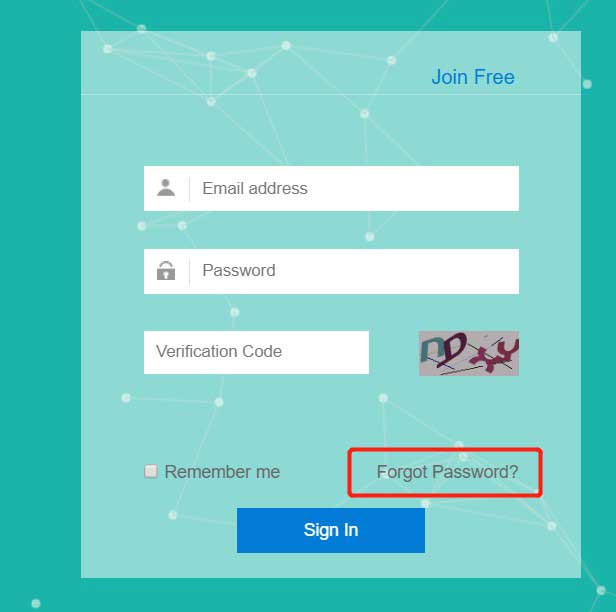
5.What if I forget my registered ID and password?
If you have forgotten your account and password, please send an email to service@drugdu.com. Please indicate in the email that you have forgotten your account and password, and leave your company name and contact information at the same time. Our staff will help you find it.
6.What if I cannot receive the password reset email?
If you do not receive the email to reset your password, please try the following methods:
a. Check whether the email has entered the spam box.
b. If there is no password reset email in the spam box, please add drugdu@sysmail.drugdu.com to your receiving address list, and click "Forgot Password" again to reset the password.
If you have tried the above methods and still cannot receive the password reset email, please use your registered email address to send an email to service@drugdu.com. Please indicate in the email that you cannot receive email verification emails, and we will handle it for you as soon as possible.
7.Can I register multiple accounts with one company?
Each company is limited to one company account on the platform, and each business license corresponds to one company. The review is subject to the business license. If you need multiple salespersons to handle account information, gold membership is entitled to 5 sub-accounts, and silver membership is entitled to 1 sub-account.
8.What should I do if the pictures (company logo, business license, product photos, etc.) cannot be uploaded?
a.Please check the requirements for the photo in the prompt, check whether the content of the photo meets the requirements, and modify it according to the prompt.
b.Try to log in again to upload.
c.Try to change the browser and upload again.
d.If none of the above methods can solve the problem, please send an email to service@drugdu.com to explain the product information that cannot be uploaded or contact your marketing consultant directly, and we will help you solve it as soon as possible.
9.When I need to change the account administrator, how to revise the corporate contact information?
After logging in, click "My Ddu", select "My Account"-"Account Information" and click "My Profile", you can edit name, gender, country and contact phone information.
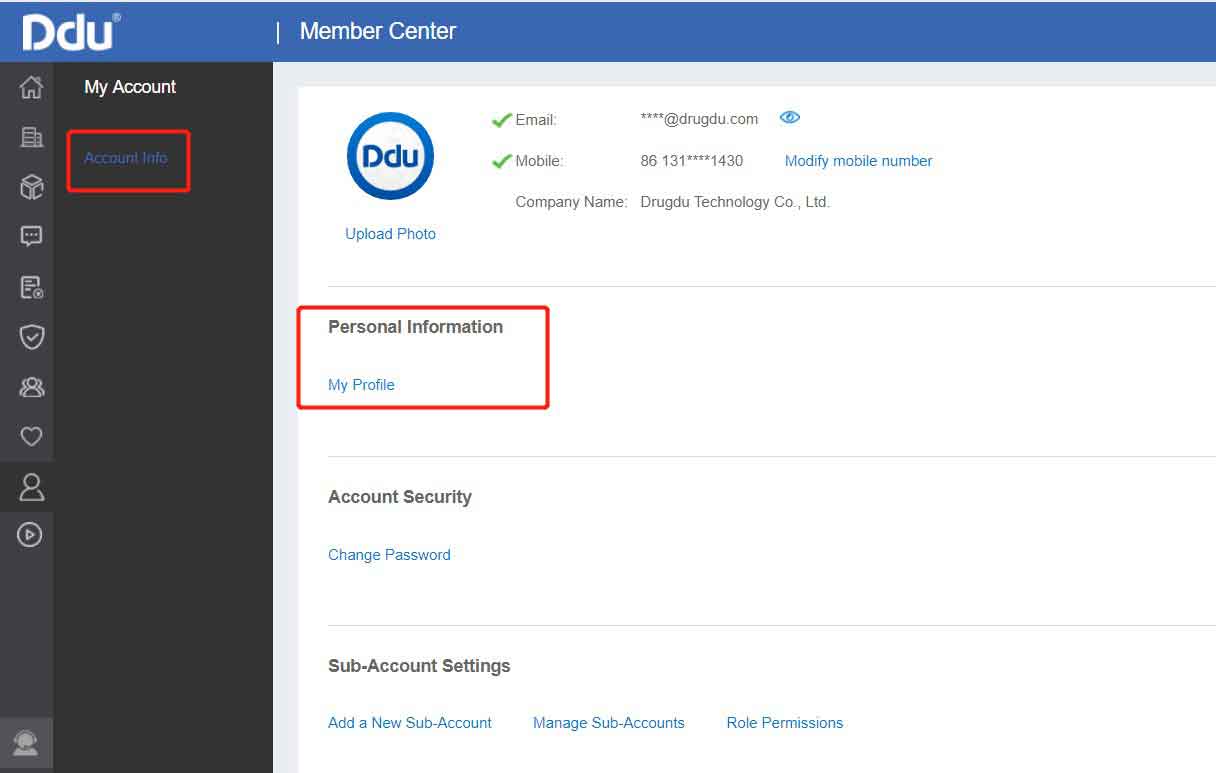
10.Can the registered email address be changed, and how to change it?
Please try to use the corporate email address for registration to avoid change. If you are sure that you need to change the email address, please edit the application email for change, indicate the email account that needs to be changed and the new email address, attach the business license sealed with company's official seal as a proof of corporate behavior, and send the application email to service@drugdu.com, and we will handle it for you as soon as possible.
11.Can the user type selected during registration be changed?
When registering, you need to choose your user type as a buyer, a seller, a buyer&seller, or a third-party service provider. It cannot be changed once submitted. Please choose carefully.
1.How to revise company information?
After logging in, click "My Ddu" and select "Company Profile", where you can directly revise your company information.
If the company overview and business license you submitted have passed the review, please scroll to the bottom of the page and click "Revise" to edit your company information. If you have submitted the company profile and it is still under review, please wait to revise it after our staff review it. The review time will not exceed 1 working day.
2.Why do I need to upload products?
Most buyers are willing to find suppliers by searching for products in the search box. When searching for products, buyers can find you and do business with you only after you publish products.
3.How many product categories can I choose at most?
You can choose no more than 10 main product categories. If your business covers a wide range of areas, it is recommended that you choose the 10 most important categories. After successful registration, your company information will be displayed in the corresponding product category list.
4.How many main products can I add at most? What are the filling rules?
Silver, gold and diamond members can upload 100, 1000 and 3000 product information respectively. Please refine your product name and fill out product keywords. The length of each product name is limited to no more than 50 characters.
The main product name will be used as a keyword and is closely related to the search function of the platform. When buyers search in the search box, if your keywords are more relevant to the search terms, your product will rank higher.
5.How to upload product photos?
Click the photo box under the "Product Photo" title on the page for new product addition. Select photos to be uploadedYou can add up to 6 product photos, and the size of each photo shall be within 3M. It supports JPEG, JPG and PNG formats. The recommended size of the photo is greater than 640px*640px.Try to choose product photos with white background, clear products, no borders and no watermarks, which are easier to be included by search engines.
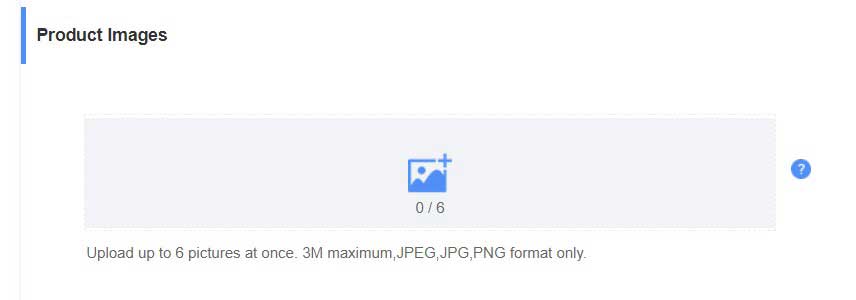
6.Why do product attributes need to be filled in? How to fill out?
Product attributes are the core content of product information. Detailed product attributes can allow buyers to understand your company's products in time, reflect the characteristics of your company's products, increase the possibility of product exposure, and attract the attention of buyers.
When adding a new product, after you select a product category, an interface of product attributes corresponding to this product category will appear. Please fill out according to the instructions and prompts of the system.
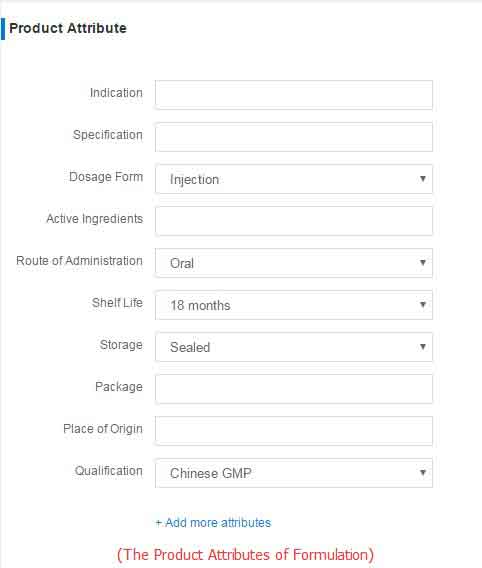
7.How to select or change the product category?
After logging in, click "My Ddu", then select "Manage Products", add a new product, and then a category list will appear, and you can directly select your product category. After selecting a category or subcategory, your company information will be displayed in the selected category list.

If you want to change the selected product category, click the "Product List". Find the corresponding product information and click "Edit", then change your product category in the basic information.
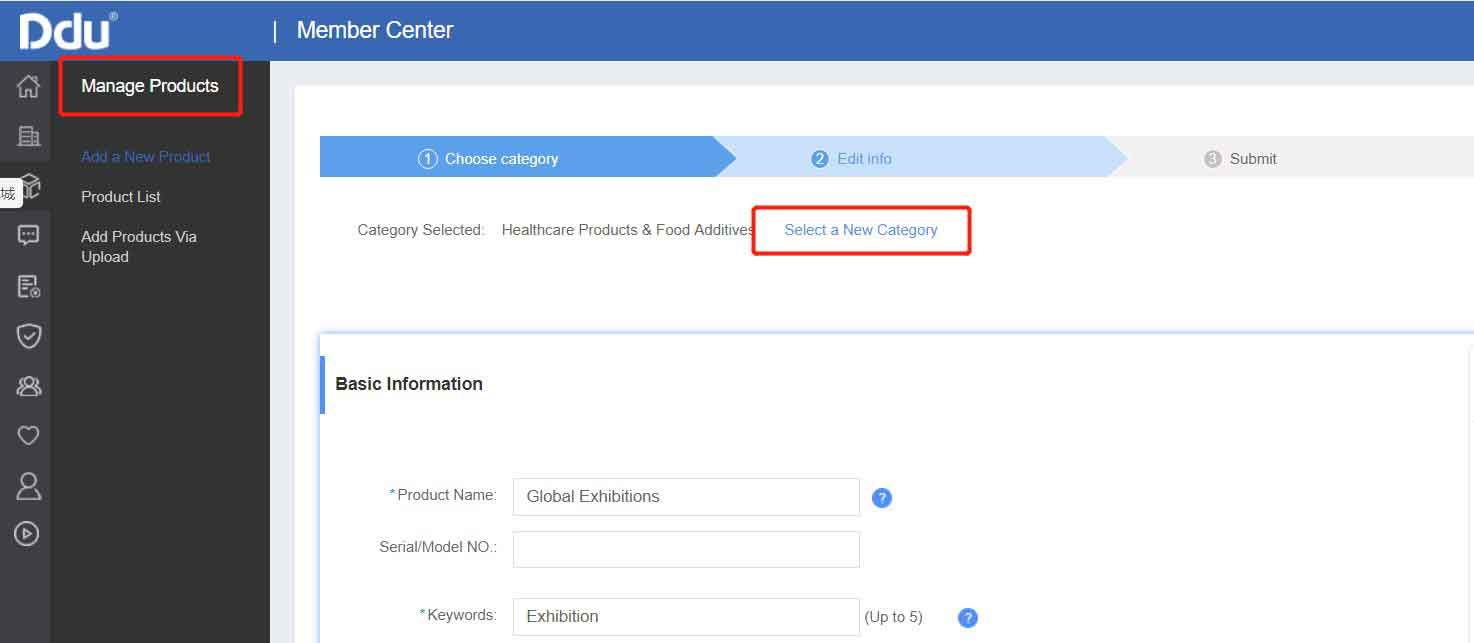
8.My product failed the review, how can I edit it?
If your product does not pass the review, the status on the product information shows "Rejected". You can move your mouse to the red question mark on the right side of the "Rejected" status to view the reason for the failure of the review.
Simply click the "Edit" button on the right side to re-edit the product and submit it for review.
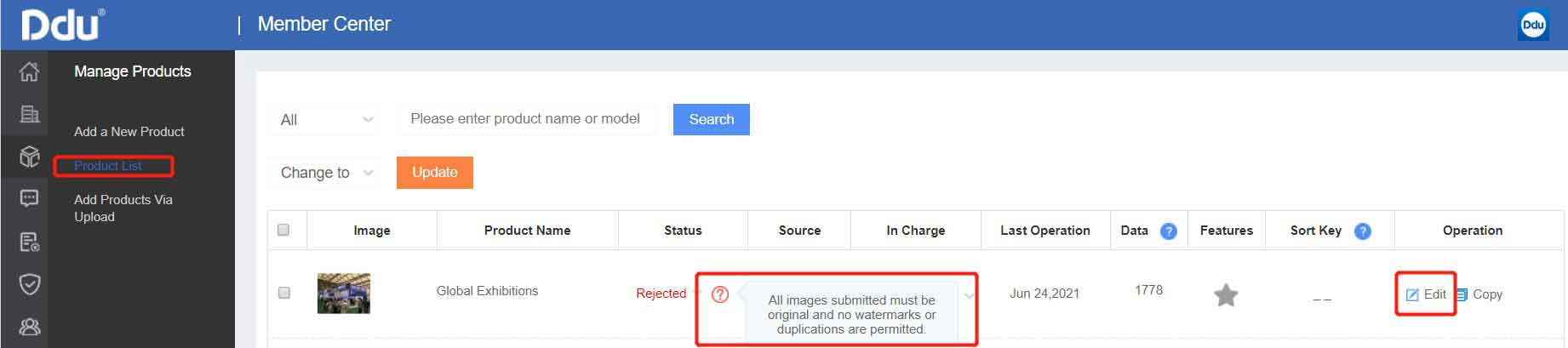
9.I have published products, why can't I find them in the search results?
Before the product is published, the information filled in on the platform must be reviewed by the staff. The reviewed information will be displayed after 24 hours. If your product information has passed the review, please wait for the system update the next day before searching. If your company profile fails the review, your product information cannot be displayed.
By the following methods, you may check whether your information passes the review:
(1)Company Information: After logging in, click "My Ddu" and select "Company Overview". At the top of the company overview, there is a notification message to inform you of the review status of the company profile.
(2)Product Information: After logging in, click "My Ddu" and select "Product List" of "Manage Products". In the product list, you can check the review status of the product information. If your product has passed the review, the status bar will display "Approved"; if your product has been submitted but has not passed the review, it will display "Rejected"; if your product has been submitted but is still under review, "Waiting" will be displayed.
If your information has passed the review, but it cannot be found on the platform, the reasons could be the following:
(1)The information has just passed the review, but the website has not been updated. Please wait for the system to be updated and search on the next day.
(2)These products are best sellers, but your product ranks low in the search results.
(3)The quality of information is low and the keyword settings are incorrect. When setting product keywords, you are recommended to refer to frequently-used search terms by buyers, fill out detailed product description and product attribute information and provide excellent photos.
1.How to find sourcing requests on the platform?
Purchase requests issued by buyers are displayed in two columns on the platform. You can browse sourcing requests in it. If you find your potential buyers, you can send them a quote.
①①Column 1: Selected Sourcing Requests
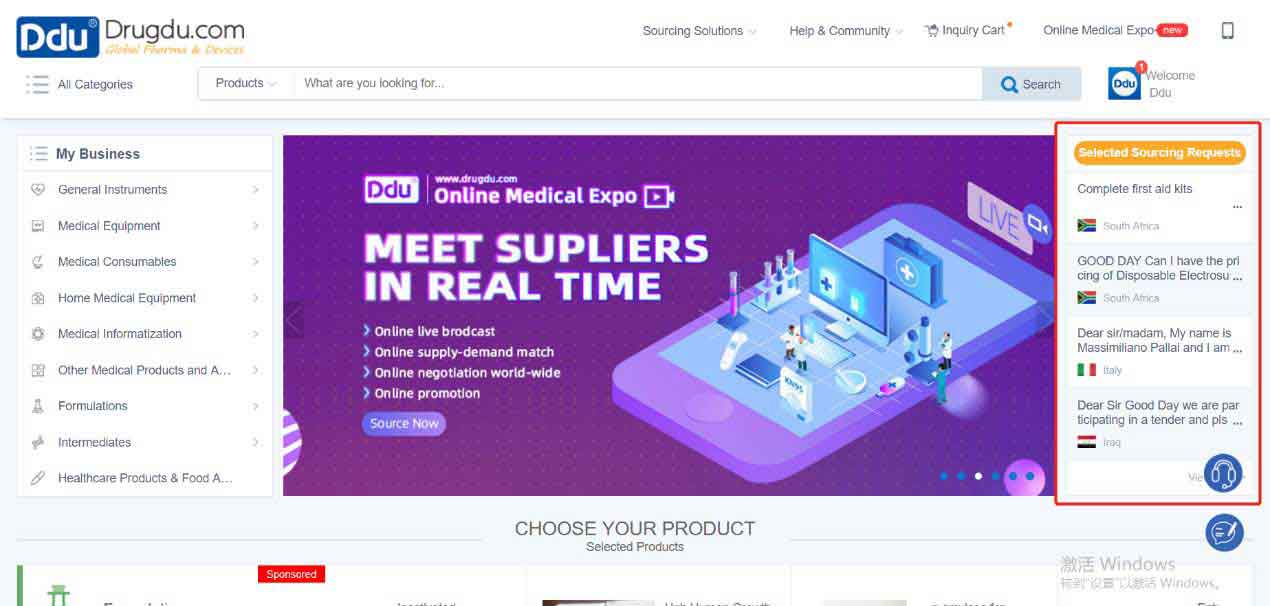
Selected sourcing requests are the selected buyers' sourcing requests of the platform, showing the sourcing request of high-quality buyers in the last seven days. Users who have uploaded product information can view 1 sourcing requests daily. Sliver members can view 3 sourcing requests daily. Gold/Diamond members could view 5 sourcing requests daily.
②Column 2: Purchase Requisition
Click "Quote Now" under each purchase requisition to send a quotation directly to the buyer through the platform, and each purchase requisition can receive up to 10 quotations.
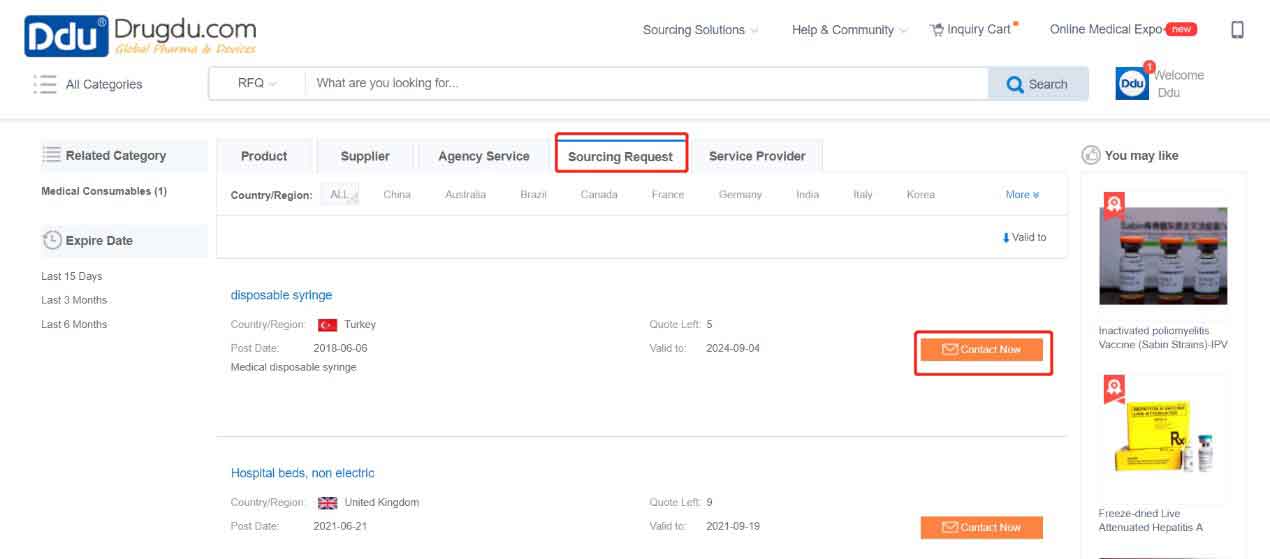
2.How to send a quotation to the buyer?
You can find the buyer's sourcing request in the dedicated column of the platform and send a quotation to potential buyers. Quotation process: Click "Sourcing Request" to find potential buyers. When you find a potential buyer, click "Quote Now" to send the quotation.
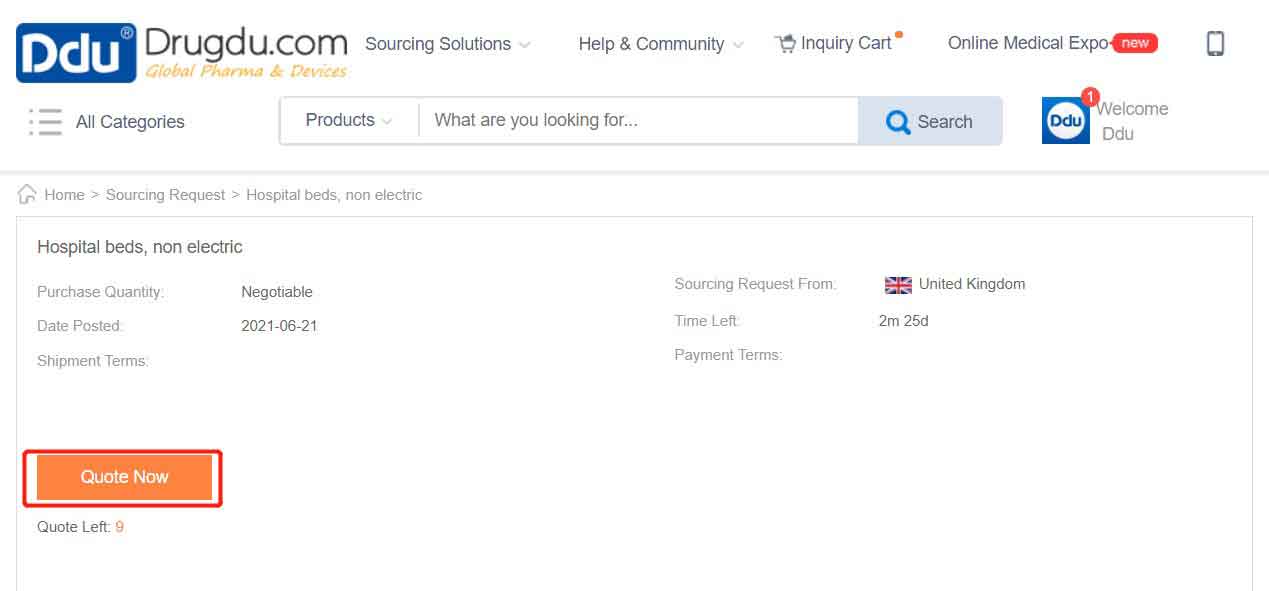
After sending the quotation, we will send notification information to the buyer via email, SMS, or app. If the buyer has already responded to your quotation, you can click "My Ddu" to view it in the information center.
3.How to check sent messages?
After sending the message, you can check it by visiting the message center of "My Ddu".
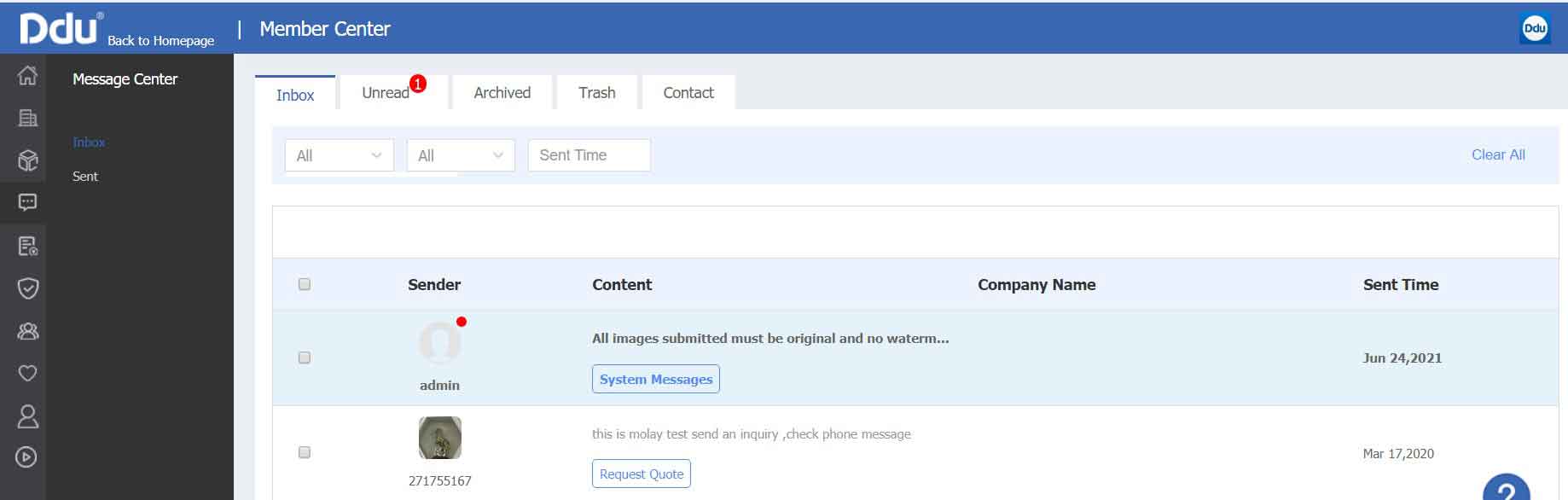
4.How to reply to a message in the message center?
Once you receive an inquiry, you can click on the content to view the detailed inquiry information. If you want to reply, you only need to click "Reply with a Quotation" in the message list or directly click on the inquiry content, and a white box will appear below the content. You can enter your reply message in the box, and then click "Send".
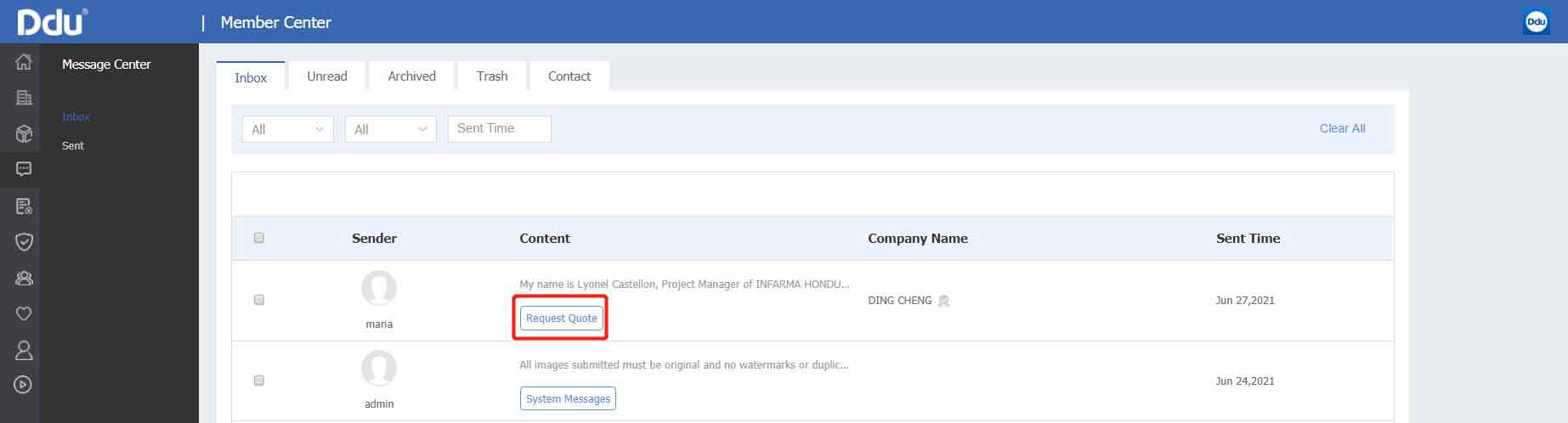
5.Why didn't I receive the buyer's reply after the quotation?
If the buyer’s response is not received for a long time after the quotation is sent, the reasons may be as follows:
(1)Buyers have received so much information that they have no time and patience to read them one by one. Therefore, your quotation may be ignored.
(2)Buyers do not log in the platform to check messages often. Buyers’ inboxes block the notification emails of quotations so that they cannot receive quotations.
(3)The buyer has viewed your quotation information, but the quotation has not met their expectations. Therefore, the buyer did not reply.
(4)The buyer's goal is to only compare prices, and there is no real sourcing request now.
Even if you do not receive a response, you can quote once again one week after sending the quotation and include the buyer in your potential customer pool.
1.Why is email address verification required?
We verify members’ email address to ensure normal receiving and sending of emails through your email address and get information posts to be more effective.
2.How to perform email address verification?
There are two ways to verify your email address:
a. After successful registration, the system will automatically send a verification email to your registered email address. Please enter the registered email address immediately to receive the verification email, and click the email verification link. The period of validity of the link is 10 days.
b. After logging in, click "My Ddu" and select "My Account". In the "Account Information" on the right side of the inbox, click "Verify Account's Email Address", and the system will automatically send a verification email to your email address. Please enter your email address in time to receive the verification email, and click the email verification link. The period of validity of the link is 10 days.
3.What if my verification email expires?
If the verification email has expired, please log in, click "My Ddu", select "My Account", click "Verify Account Email Address" in the "Account Information" on the right side of the lnbox, and the system will automatically send a verification email to your email address. Please enter your email address in time to receive the verification email, and click the email verification link. The period of validity of the link is 10 days.
4.What if no verification email is received?
If no verification email is received, please try the following methods:
a. Check whether the verification email has entered the spam box.
b. If there is no verification email in the spam box, please add drugdu@sysmail.drugdu.com to your address list, and then click to verify the email address of the account in "My Ddu>My Account", wait a few seconds to see if you can receive the verification email.
If you have tried the above methods and still cannot receive the verification email, please use your registered email address to send an email to service@drugdu.com. Please indicate in the email that you cannot receive email verification emails, and we will handle it for you as soon as possible.
1.How to recruit an agent?
After logging in, you may recruit an agent by the following method:
Find "Agency Service" in the title bar of the homepage. Then select "I Want to Recruit Agents" to enter the interface for filling in agent information.
Before recruiting an agent, your company profile must be filled in. If you have not filled in the company information, please fill out the company information first.
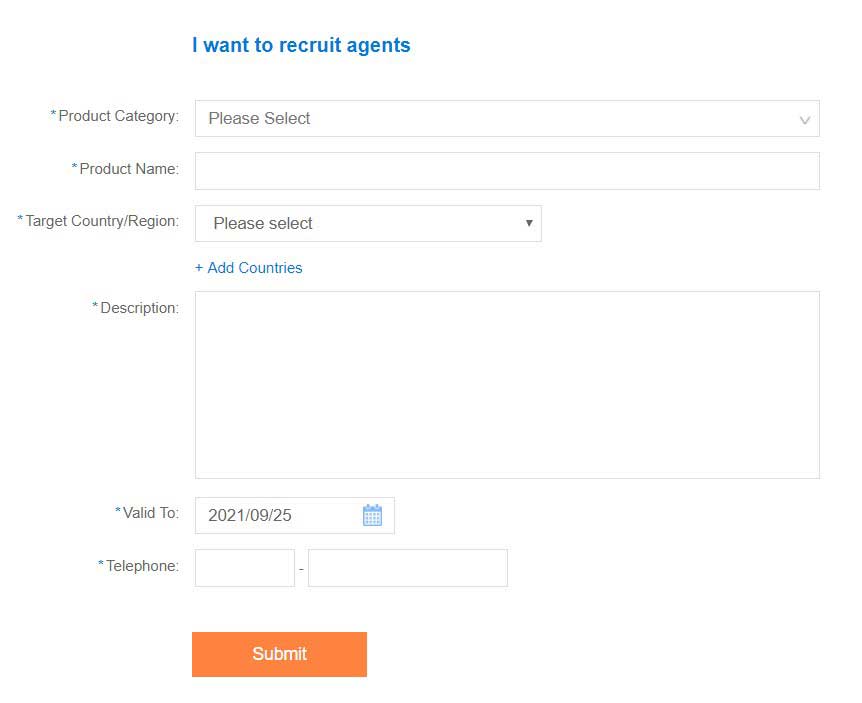
2.How to become an agent?
After logging in, you may become an agent by the following method:
Find "Agency Service" in the title bar of the homepage. Then select "I Want to be An Agent" to enter the interface for filling in agent information.
Before becoming an agent, your company profile must be filled in. If you have not filled in the company information, please fill out the company information first.